When you have several books downloaded from the Internet or imported from your disk, your main view, "My Library", will look like this:
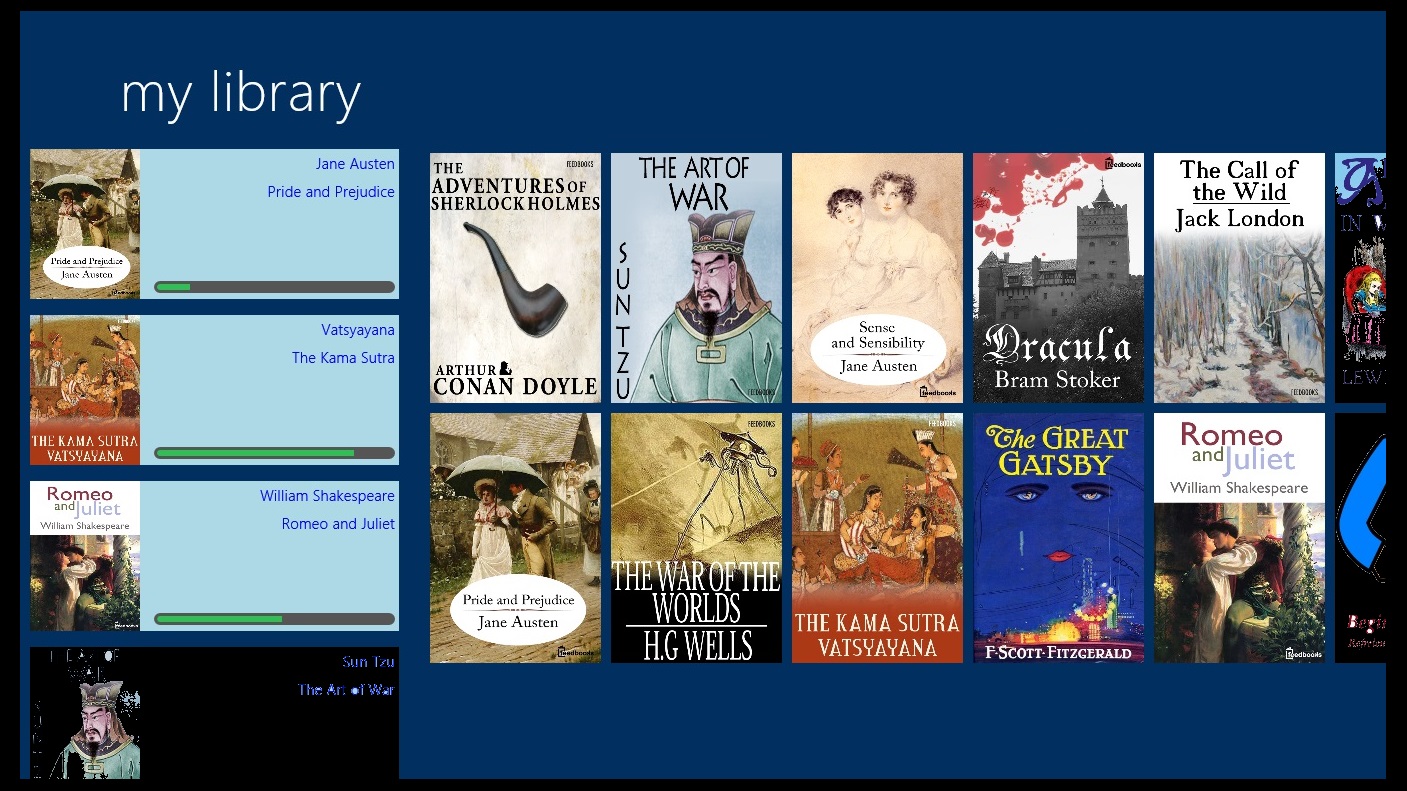
The view has two parts:
(Actually, in portrait orientation the panels are arranged on top of each other, with Active Book List on top, and Book Collection Grid in the bottom; but we will continue our description assuming landscape orientation.)
The purpose of this view is:
In the following sections we will describe few typical usage scenarios with the book collection in "My Library" view.
Each book is represented in the collection by its graphic cover image - a tile. Most of open catalogs provide cover page images for majority of books - either inside the book package or as an additional link in the catalog. When the cover image is not available Book Bazaar Reader will use a default placeholder image.
Depending on how many books you have in your collection, and on how big is the screen of your device, you might prefer different sizes of the tiles.
Use "Book Tile Size" menu for choosing desired size. Swipe your finger from the bottom of the screen (or right click with the mouse in any place) to call the appbar and click/touch the "Book Tile Size" menu. Then select a desired size from the menu. The following picture shows how the library looks when you choose the biggest tile size.
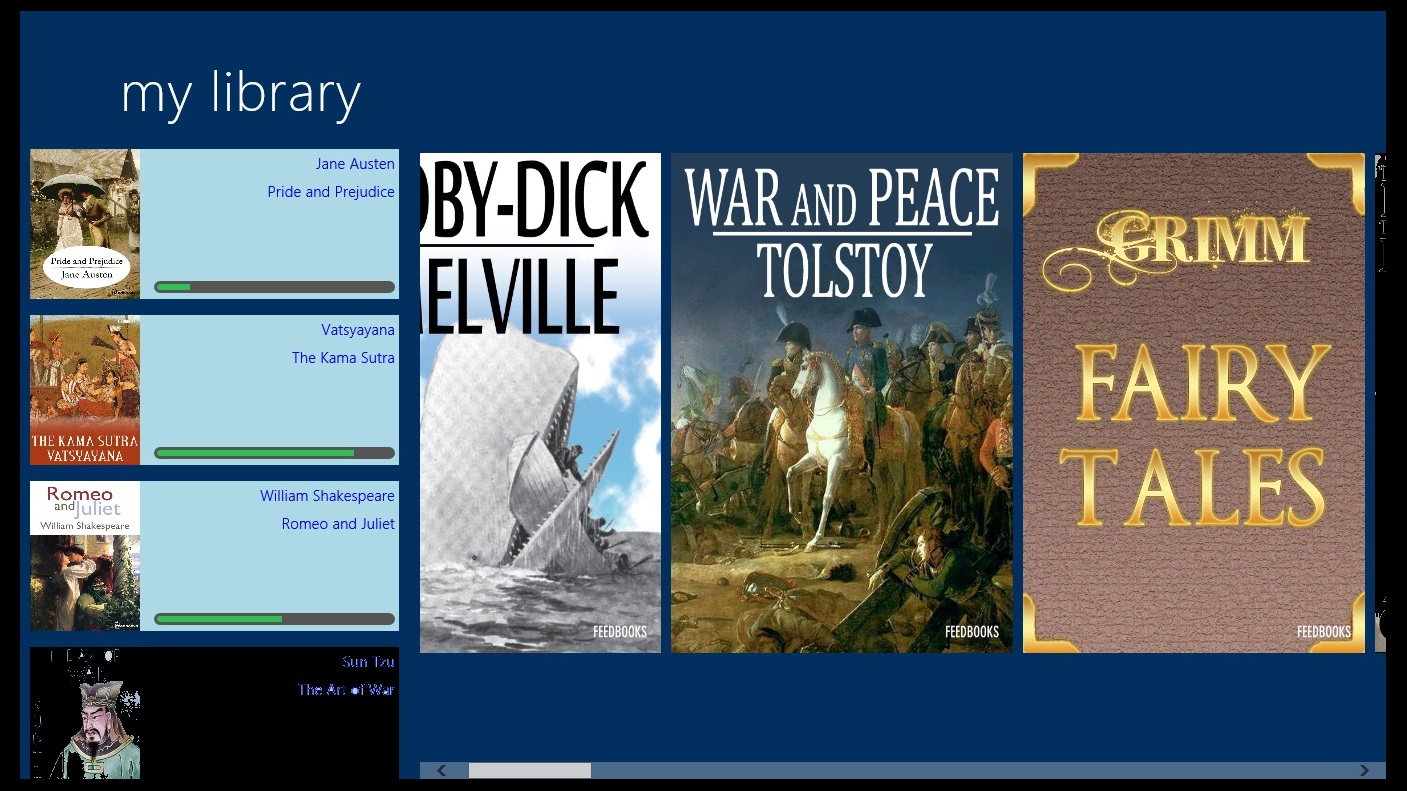
Another useful tool for managing your collection is to sort or group the book collection in a particular way.
The "Book Order" menu on the appbar gives you several options for sorting and a couple options for grouping.
Grouping and sorting are mutually exclusive, so that if you choose sorting, the books will be arranged in one group ordered by particular criteria (author name, genre, time of downloading, etc.). When you choose grouping, the books will be organized in several groups, each with a title of the group (an author, or a genre name).
The picture below shows the collection organized in groups by genres.
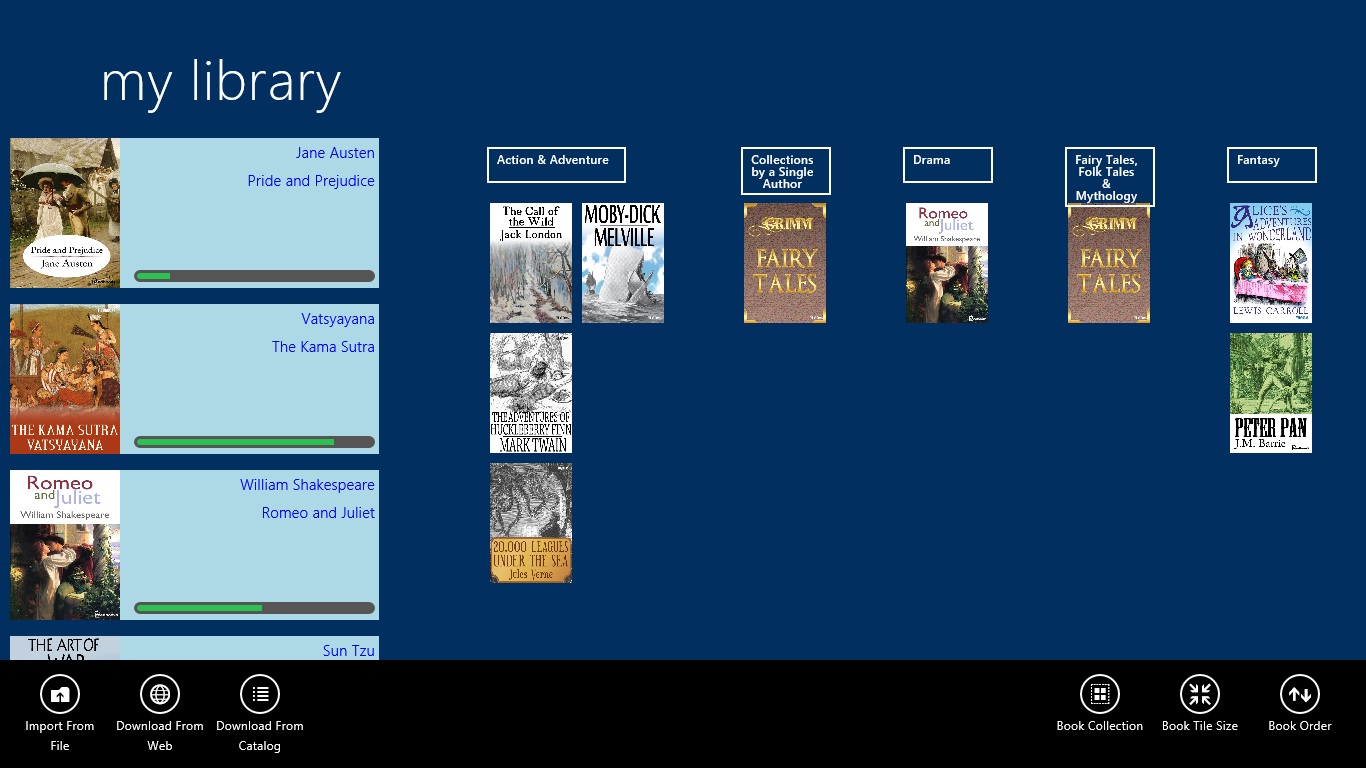
Book Bazaar Reader supports user interface in several localizations:
More localizations will be available in the follwing updates.
Initially the app is configured so that in most of the views you will see an advertisement.
We hope these advertisements will be not very annoying, as each of the views has sufficient place to arrange essential data, so that the ad will not compete for the room.
Nevertheless, you might decide to remove the ads.
To achieve that you have to pay for the in-app "product" - "Advertisement-Free Behavior".
Act the same way as for changing the language of the user interface.
Once you purchased the "Ad-Free Behavior" you will notice the slight change in the app's behavior (apart from ad disappearence):
Now when you launch the app it will go directly to a book being currently read (unlike initial behavior, where the app always started forom the libray view).
In the future versions we reserve the right to provide some of additional features for some price. Such paid features will appear in the "Advanced Features" dialog below the "Ad-Free" product.
We hope that you will never need to turn to this section of the book. If everything works as expected, you are not supposed to encounter any troubles.
However, as you will accumulate many books, you might become concerned about integrity of your book collection.
Events like uninstalling the application, or some bugs in the app's software maight cause your books get deleted or appear not being accessible.
You can of course re-download them from the web, but even this might be difficult if you forget the places which were the sources.
The following information can help you in such cases.
All the books you download are stored in the app's isolated storage. If you (or your friend) are familiar with computer and Windows, you can use File Explorer to find the place where the books are stored, and even manipulate with the storage for troubleshooting purposes. (We do not recommend toching this data without really serious need and good understanding.)
The folder where the Book Bazaar Reader stores the books can be found like this:
C:\Users\YOURNAME\AppData\Local\Packages\RefrelentSoftwareLab.BookBazaarReader_ab25ztbpy2gyg\LocalState\library\
Every book occupies one sub-folder in that location.
Books are stored in these folders in a proprietary format - regardless of what was your original format. We had to use our own format to optimize book performance on Windows platform.
That is why you cannot use these books for using in other applications (sorry).
The only reason we giveyou this information is if you want to backup your precious library (before we provide an app update with built-in suppoer for that).
To backup your books you can copy all the book foplders into another location, and at any layter moment just move them back into the app's storage.
Two files you might notice in the "library" are "ReaderState.json" and "LibraryManifest.json". They both can be deleted without loosing very important data:
In the future versions
Refrelent Software Lab is a small company with the primary focus on no-profit software experiments in the areas of complexity, emergence, evolution.
Book Bazaar Reader is one of our commercial projects. We have a great passion for books, reading, and science, and hope that this application can help people read more and better.
We are seriously committed for the product quality and will appreciate all your suggestions and feedback.